Working with Images
Adding an Image
The "alt" coding shows if the image doesn't show, or if you put your mouse over it. Try it with the example picture.
Add a Background Image
<body background="Image URL here">Add an Image Border
Replace "***" with a pixel width, like four or five. To remove a border, such as one created by making the picture a link, you can put border="0" to remove it.
Add space around an Image
The hspace and vspace tags add space around the image both horizontally and vertically, respectively. Replace the "***" with the amount, in pixels, of space you want to be around the image.
Align text and images
<img src="IMG URL" align="***">
Replace the "***" either top, middle, or bottom, depending on where you want the text to appear.
Wrapping Text around an Image
Replace "***" with the margin you want to be clear of images before the text begins again.
Changing Image Size
You can replace the height and width with either the size in pixels or you can specify a percentage of the web browser window. Useful for thumbnails if you don't have enough space with your hosting or bad image editing software.